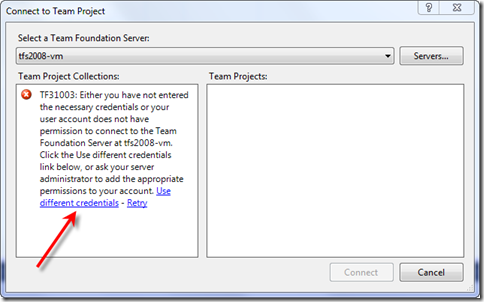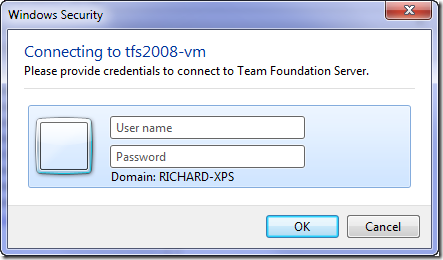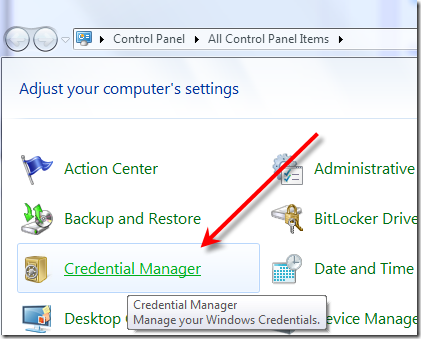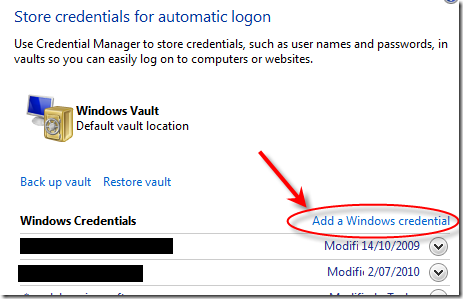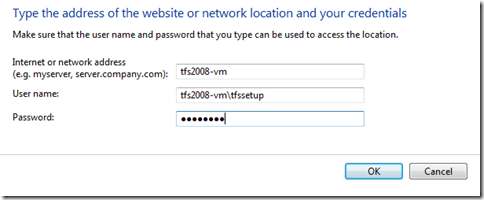How To “Remember My Password” with TFS 2010
If you connect to a TFS server with a machine that isn’t in the same domain then you will typically see something like this:
So you click the Use different credentials button to login and get a dialog that looks the this. But wait! Where’s the “Remember my password” checkbox?!
It’s not there! It’s OK, don’t panic. There is a way to avoid entering your credentials every time you want to connect.
In Windows 7 you can use the Credential Manager feature as follows. Head to the control panel and click the Credential Manager icon.
Next click the “Add a Windows credential” link:
Then enter your details. Not that the network address is just the machine name of the TFS server you are connecting to.
And you’re done! Go back to Visual Studio, connect to TFS again and you won’t have any more login prompts. Yay!
For the Windows XP/Vista users you will need to go to Control Panel -> User Accounts -> Manage your Network Passwords instead. The UI is a little different, but it should be fairly self-evident..
P.S. For the observant amongst you wondering why my machine is TFS2008-VM when this is a post about TFS2010, it’s because I’m using an upgraded TFS2008 instance. It’s definitely a TFS2010 machine :-)